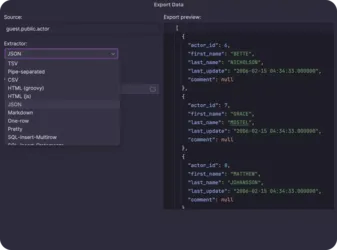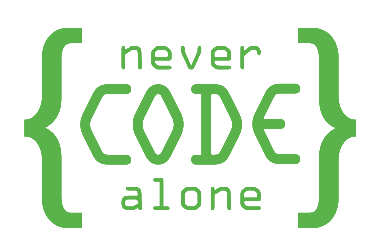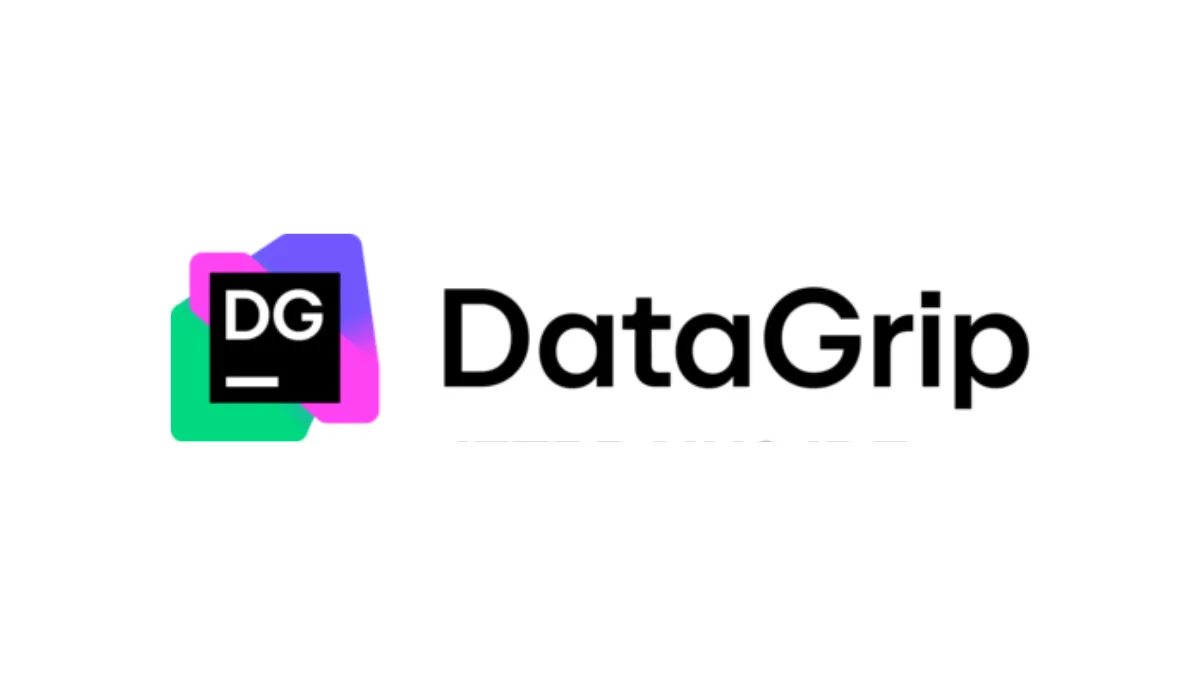
Table of contents
Introduction DataGrip
DataGrip, developed by JetBrains, is an advanced, cross-platform Integrated Development Environment (IDE) for database developers and SQL experts. This versatile tool supports a wide range of relational databases and NoSQL systems, including PostgreSQL, MySQL, Microsoft SQL Server, Oracle, MongoDB and many more. DataGrip features intelligent code completion, powerful query optimisation and extensive data visualisation capabilities that significantly improve the workflow of database professionals.
Installation and setup of DataGrip
1. visit the official DataGrip website(https://www.jetbrains.com/datagrip/).
2. download the appropriate version for your operating system (Windows, macOS or Linux).
3) Run the installation file and follow the instructions of the installation wizard.
4. start DataGrip after the installation.
5. the first time you run it, you can activate a 30-day trial version or enter your licence.
Configuration and customisation of DataGrip
DataGrip offers extensive customisation options:
1. set up database connections:
- Click on "New" in the database explorer.
- Select your database type and enter the connection details.
- Test the connection and save it.
2. customise the user interface:
- Go to "File" > "Settings" (Windows/Linux) or "DataGrip" > "Preferences" (macOS).
- Customise themes, fonts and layouts according to your preferences.
3. configure keyboard shortcuts:
- In the settings, navigate to "Keymap".
- Customise existing shortcuts or add new ones.
4. install plugins:
- Open "File" > "Settings" > "Plugins".
- Browse and install additional plugins as required.
Use of DataGrip
1. execute SQL queries:
- Open a new console window (Ctrl+Shift+Q).
- Write or insert your SQL query.
- Execute the query with Ctrl+Enter.
2. explore the database schema:
- Use the database explorer to navigate through tables and schemas.
- Double-click on objects to display their structure and data.
3. edit data:
- Open a table in the data editor.
- Edit, add or delete data directly in the table view.
4. use code completion:
- Start by entering SQL commands or object names.
- DataGrip automatically suggests suitable options.
5. query optimisation:
- Use the built-in query analyser for performance suggestions.
- Use "Explain Plan" to visualise the execution of your queries.
Integration in CI/CD Pipelines
DataGrip can be seamlessly integrated into CI/CD workflows:
1. version control:
- Use the integrated Git support for your SQL scripts.
- Commit and push changes directly from DataGrip.
2. database migrations:
- Create migration scripts in DataGrip.
- Use tools such as Flyway or Liquibase for automated database updates.
3. automated tests:
- Write SQL unit tests in DataGrip.
- Integrate these tests into your CI pipeline with tools such as tSQLt or pgTAP.
4. script execution in CI:
- Export your SQL scripts and execute them in your CI environment.
- Use the command line version of DataGrip for automated processes.

Reach our PHP Consultant specialists
We are experts in PHP and help you to master your digital challenges. Our experienced team supports you with PHP updates, PHP refactoring and advises you remotely on all questions relating to PHP. With our fully automated CI/CD deployments and a robust Docker infrastructure, we take your PHP projects to the next level. Rely on our expertise for reliable and scalable PHP solutions.
Frequently asked questions (FAQ)
Can I use DataGrip with cloud databases?
Yes, DataGrip supports connections to cloud databases such as Amazon RDS, Google Cloud SQL and Azure SQL Database.
How can I manage large data sets efficiently in DataGrip?
Use the pagination function and data filter. DataGrip reloads data as required to optimise performance.
Does DataGrip support working with stored procedures and functions?
Yes, you can create, edit and debug stored procedures and functions.
Can I use DataGrip for NoSQL databases like MongoDB?
Yes, DataGrip offers support for NoSQL databases, including MongoDB.
How can I migrate data between different database types?
Use DataGrip's data export and import functions, which support conversions between different database types.
Is there a way to optimise the query execution?
a, use the built-in query analyser and the Explain Plan function for optimisation suggestions.
Can I use DataGrip in a team and share settings?
Yes, DataGrip supports the synchronisation of settings via version control systems.
How secure are my database connections in DataGrip?
DataGrip encrypts connection data and supports secure connection protocols such as SSL/TLS.
Can I use DataGrip to manage several databases at the same time?
Yes, you can manage several database connections in parallel and switch between them.
Is there a way to compare and synchronise database schemas?
Yes, DataGrip offers functions for comparing and synchronising database schemas.
Conclusion
DataGrip is a comprehensive and powerful IDE for database developers and SQL experts. With its intuitive user interface, intelligent coding support and robust database management and analysis features, it significantly optimises the workflow. The ability to work with different database types, combined with advanced features such as query optimisation and version control, makes DataGrip an indispensable tool for modern database professionals. Whether for individual developers or large teams, DataGrip provides the necessary tools to manage database projects efficiently and effectively.
DataGrip image gallery
Welcome to our image gallery about DataGrip, the powerful database management tool from JetBrains. With DataGrip, developers can seamlessly manage databases, create complex SQL queries and easily export data.

Das offizielle Logo von DataGrip, bestehend aus einem schwarzen Quadrat mit den Buchstaben „DG“ in weißer Schrift und einem bunten geometrischen Hintergrund in Grün, Lila und Pink.
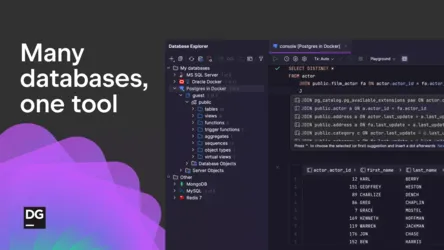
Eine Vorschau des DataGrip-Interfaces mit dem Slogan „Many databases, one tool“. Die linke Seite zeigt eine Baumstruktur von Datenbanken (z. B. PostgreSQL, MySQL, MongoDB), und rechts wird eine SQL-Abfrage und ihre Ergebnisse dargestellt.
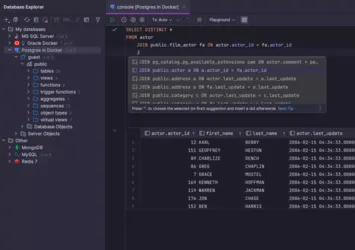
Eine detaillierte Ansicht der Query-Konsole in DataGrip. Die linke Seite zeigt die Datenbankstruktur, während die rechte Seite eine SQL-Abfrage und die zugehörigen Ergebnisse in Tabellenform anzeigt. Autovervollständigungsvorschläge werden hervorgehoben.